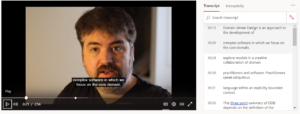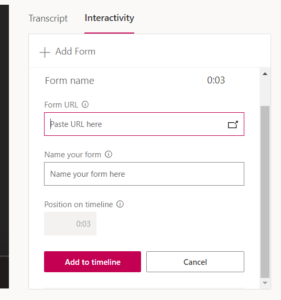Microsoft is throwing a lot of resources at improving Teams. We certainly have been using Teams increasingly over the last several months. There are some things I really like about it, and some things I like less (eh-hem multi-tenant). One thing I have found recently, is using the record feature for meetings. I do recognize that recording meetings is not always apropos, but when it is, it works great. It is not so much about the recorded video itself, but more about the integration with the Stream product. I had seen the name Stream, but never took a second look. Until one time I noticed that when I recorded a meeting, I got a notification that Stream had finished processing a Teams meeting recording. When I took a look, I found that I could transcribe the meeting conversation using voice to text technology. By default, the transcription is not automatic, but can be made automatic by setting your default language from the “Update video details” screen:
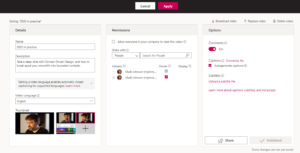 From the video details screen you can also set the title and description, set which thumbnail to show, set the permissions (who within your organization can view the recording), and enable or disable the auto-generation of captions.
From the video details screen you can also set the title and description, set which thumbnail to show, set the permissions (who within your organization can view the recording), and enable or disable the auto-generation of captions.
Having transcriptions set for all your recordings, allows you to search across all your recorded meetings, so that you can find topics that you may not have taken notes for. Having this feature, has saved time, and allowed me to focus more on the meeting attendees, than on taking thorough notes.
Some benefits of recording meetings
Archival and search
Over time, you will create a great searchable archive of content, which can provide value even after you may have forgotten about it.
Watch later
Others can watch the meeting if they miss it (great for demos and technical meetings). This is unbelievably valuable if you want to build a training video archive. We like to record our “First Friday Tech Happy Hour” so that other engineers who might be busy can catch up on the content at their own convenience.
Indemnification
Having video records help to resolve who said what, who committed to what action items etc.
Adding polls and questionnaires to recorded videos
Another nice feature of Stream is that you can integrate Office 365 Forms into the recording at specific locations. This is great for prompting for feedback from your team, without being too disruptive.
First go to the “Interactivity” tab, and click the little icon on the right side of the Form URL text box
Next, create your form (in this case a simple poll question)
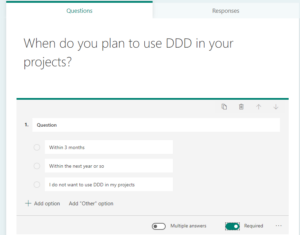
When done creating the form, click the Share button to obtain the URL that you can paste into the Form URL box
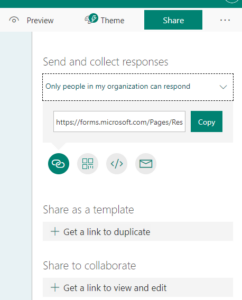
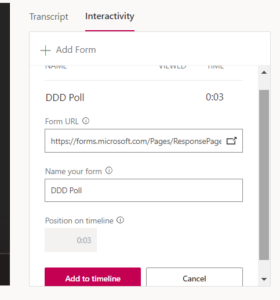
Then make sure you are inserting the form at the correct location in the video, and click “Add to timeline”, now all viewers will be prompted with the form at the same point in the video:
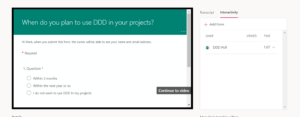
Trimming recorded videos
Often you need to trim the cruft off the beginning or the end of a recording. Stream provides a simple mechanism whereby trim the recording.
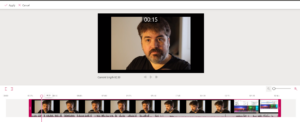
Sharing Recordings
When you have your recording configured, trimmed, and any interactive elements added, you can now go ahead share the recording with other in your organization. You can selectively share with specific people or groups.
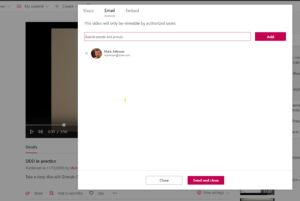
As of this article publish date, you cannot share with people external to your organization, though Microsoft understand that this a highly requested feature, there are logistical hurdles they need to surmount.
Summary
Office 365 Teams and Stream offers some nice benefits to organizations already using Office 365 (aka. Microsoft 365). I highly recommend you take it for a spin and see how you like it! It is just another way to get more bang for your buck with the Office 365 suite of tools.